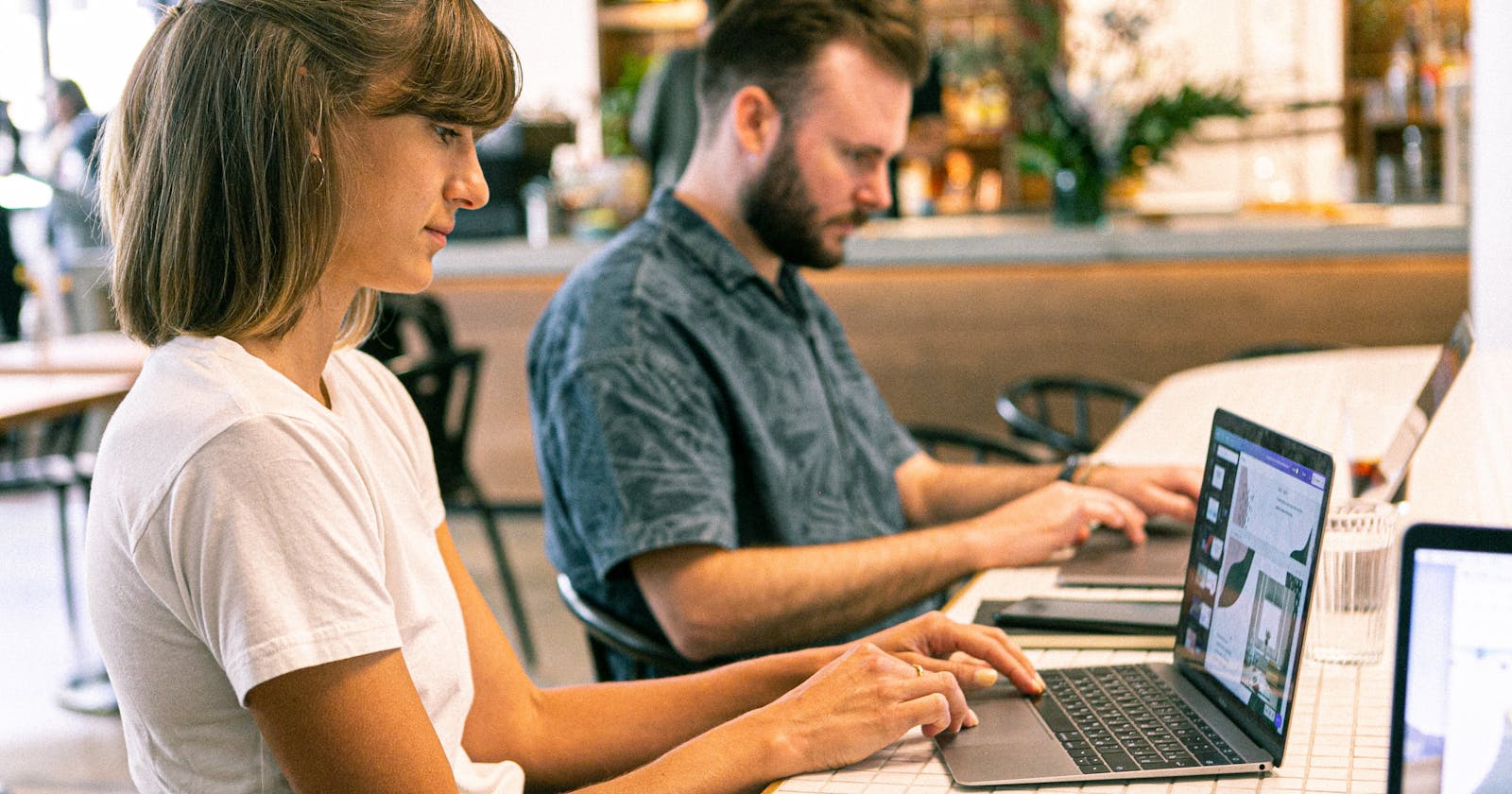How I Effortlessly Create PowerPoint Presentations with ChatGPT and MARP (as a Software Engineer)
Streamlining PowerPoint Presentation Creation with ChatGPT and MARP
As a software engineer, I find ChatGPT to be an incredibly powerful tool that has the potential to empower people in various fields. However, it does have its limitations; for example, it can only produce text. Although OpenAI is testing plugins, I do not have access to them and am unsure if any of them allow generating slides. Fortunately, my friend Piotr Radkowski (LinkedIn) shared an idea with me for generating markdowns that can be converted into PowerPoint presentations using MARP, a tool he had previously used and inspired me to try.
⬇️ Presentation resulting from this tutorial (PDF)
MARP
MARP is a tool that allows users to quickly create aesthetically pleasing presentations based solely on content. It appeals to software engineers as it streamlines the process of creating presentations without the need for extensive design work. MARP allows users to convert markdown documents into slide decks.
Generating Presentation Content
ChatGPT can be utilized for generating MARP-compliant markdown content, which makes it an excellent tool for presentation creation. If you plan to present a topic, it is recommended that you iterate through several versions with ChatGPT, providing as much detail and input as possible. This will help create more unique and valuable content. For this article, I will use the GPT-4 model.
Here's my prompt template:
Hey, please generate a MARP markdown in a code block for presentation titled XXX. Include this information: XXX. It should be prepared for about 15 minutes of presenting. Title slide should include author's name: XXX.
An example prompt might look like this:
Hey, please generate a MARP format markdown in a code block for presentation titled "Demystifying OpenAI: What It Is and What It Does". It should be prepared for about 15 minutes of presenting. Title slide should include author's name: Karol Horosin.
The answer to the above looks like this.
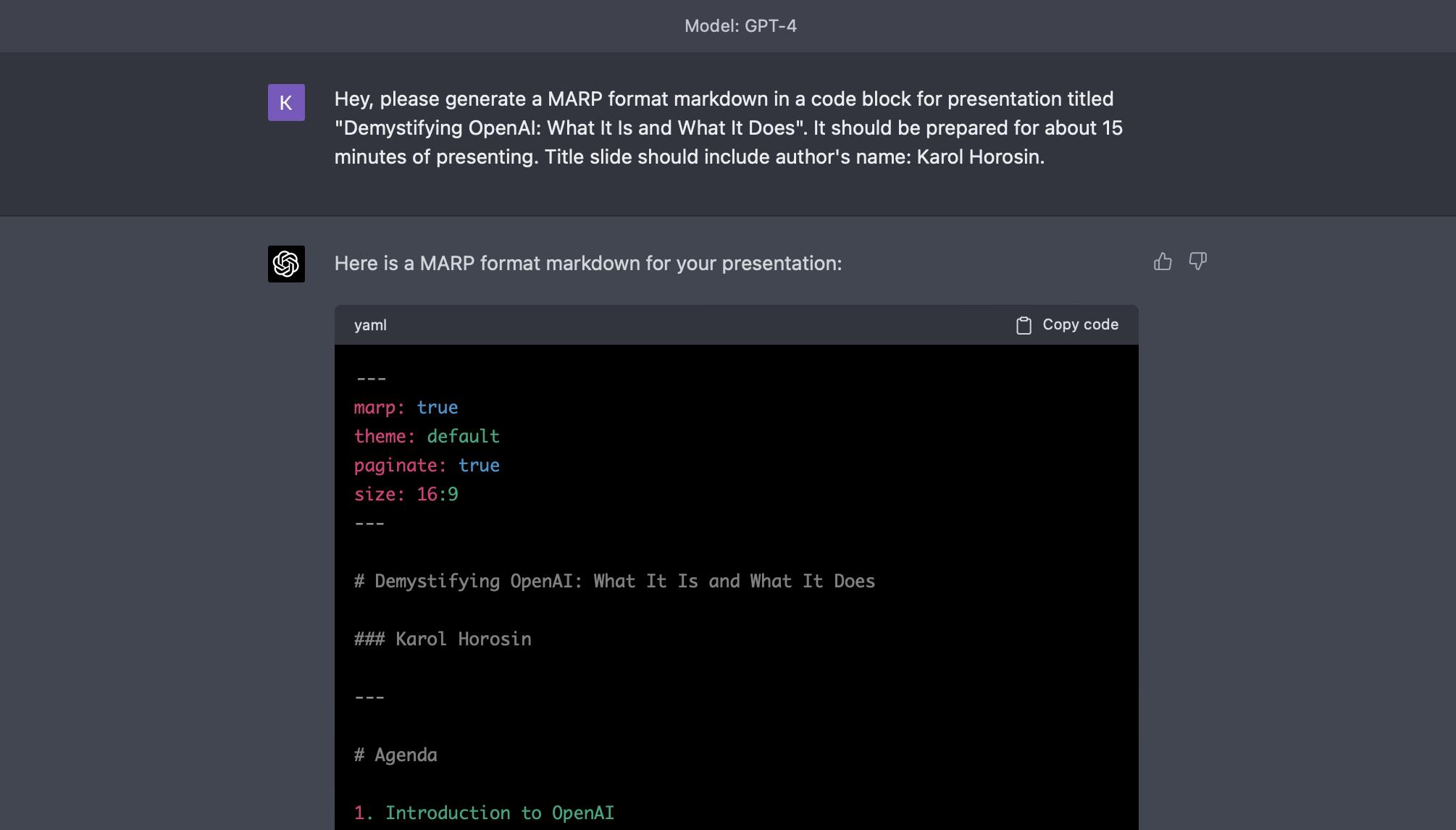
BTW, the title for the presentation was also generated using ChatGPT! After you receive the generated markdown, refine it by tweaking the content through further interaction with ChatGPT or by making the amendments yourself.
Turning MARP into Slides
If you'd like to experiment with slide formatting right away, you can use the online editor at demo.marpeditor.com.
To properly work with MARP and convert the generated markdown into different formats, you will need the Visual Studio Code (VS Code) editor and the MARP plugin found here. Once installed, open a new file, paste the markdown and turn on the markdown preview to see the slide preview (CMD/CTRL + K and then V). To export to various formats, bring up the command palette (CMD/CTRL + SHIFT + P), type "Marp," and select "Marp: Export slide deck...".
Enriching the Presentation with Graphics
To enhance your presentation, consider adding images. You can ask ChatGPT to add graphics for you or insert placeholders for images that you can add links to later. In this example, I will add a few images myself.
For the title slide, insert the OpenAI logo with:

For the slide about research, add an image of OpenAI engineers and place it on the left side of the slide:

As you can see, both inserting an image in line with the content and placing it aesthetically on the side are very easy with MARP.
Conclusions
As demonstrated, ChatGPT can be used not only for generating text but also for creating PowerPoint-style presentations. This allows users to focus more on the talk delivery and creative process, rather than spending time on slide design. While MARP is a simple tool, it is more than sufficient for many use cases.
I also recommend exploring other text-based graphic formats that ChatGPT can generate, such as mermaid.js (mermaid.js.org). These tools can further boost your productivity.
I hope you find this technique useful in your work, and I encourage you to share any ChatGPT hacks that you might have discovered. Don't forget to follow me on Twitter @horosin_ and subscribe to my newsletter for more tips and insights.